How to Record a Call on iPhone Without an Extra App?
Every iPhone user knows that Apple has forbidden 3rd party apps to record incoming and outgoing iPhone calls. For many professionals like lawyers, journalists, businessmen or anyone conducting a phone business call, recording a call is an important feature that can end up saving a lot of note-taking effort during the conversation. But certainly there are some options to record calls for iPhone users. We will take a look at some of them, specifically we'll show how to record phone calls on iPhone without any extra app.
If your mobile carrier supports voicemail and own number calling:
It's difficult to tape phone calls on iPhone without 3rd-party apps. But it's possible with the help of the following guideline, which involves the voicemail option of your network carrier:
Step 1. Dial the number and call the person you are going to record.
Step 2. After the call is accepted, tap "Add Call" on your iPhone screen.
Step 3. Now you need to call your own phone number. As soon as you hear the greeting message, voicemail will start recording the call. Then tap "Merge Calls" to proceed. This will mean that you are actually taping the conversation as a voicemail.
Step 4. After you hang up, go to the "Voicemail" tab and wait for the voicemail message to appear on your list of voicemails.
Step 5. You need to tap on the voicemail and then chose the "Share" button to send the recording to your PC via AirDrop, attach it to an email or iMessage, send it to Notes or share the file in a cloud storage.
If your network carrier doesn't support voicemail or own number calling:
This method is a bit tricky and needs some set up. You need a smartphone with Android, if you can use your own old device, that would be great. You need to set cheap or free calling between the number on your iPhone and the second device with Anroid.
Step 1. First make sure your Android phone is connected to the charger and is ready to receive an incoming phone call from your iPhone device anytime.
Step 2. Download and install an automatic call recording app on your Android smartphone.
Step 3. Download and install an app (or select this feature in the settings if it's possible) that will always accept an inbound call from your iPhone number.
Step 4. When you make or receive a phone call on your iPhone, tap "Add" (+) icon and add your Android device to the conference. Now this is a 3-party conversation: other party, you, and your Android device.
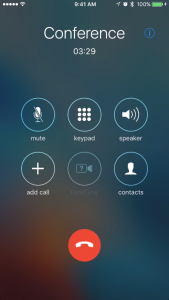
Step 5. As soon as you include your Android phone number in the conference, the app you installed will automatically accept your call and the app that records calls will automatically start recording the dialogue between the other party and you.
